Communicating with IBMers and Lotus professionals using Sametime
You can communicate with IBMers and Lotus professionals using Lotus Sametime. Chris Pepin had published the instructions how to do that long ago. However there is more than this one option.
Update: Thanks for all the comments. I've reformatted and updated the blog post accordingly.
Open "Manage Accounts" (Ctrl+A) and select Add...
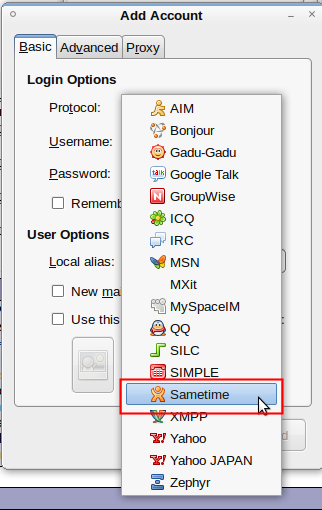
In in the new account dialog pick Sametime from the long list. It's quite impressive how many variations of messaging protocols are out there. Some of them are very local, e.g. QQ is mainly used in China.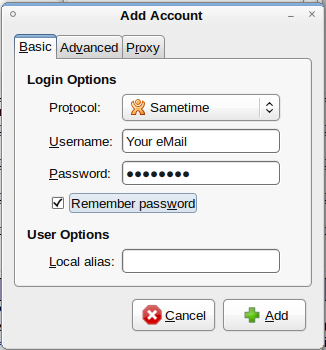
The user name you use is your eMail address and the password from the Bleedyellow registration. On the server tab you specify im.bleedyellow.com as server. Then you are all set
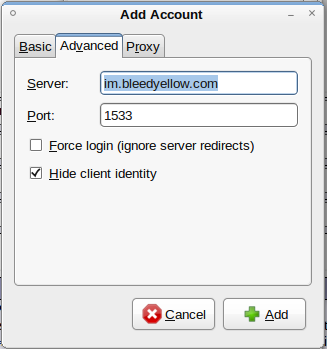
As usual YMMV.
Update: Against better advice internet links rot and Chris' original blog entry is gone. So here are the steps (screenshots from the embedded Sametime 9.0, depending on your version they might look different):
Update: Thanks for all the comments. I've reformatted and updated the blog post accordingly.
- IBM External Sametime Server: You need to have an IBM id, to get one register online. Once you have it, create a (new) community in your Sametime client (see below). Thereafter lookup your IBMer to add him/her to your buddy list.
- Server/Port:
extst.ibm.com / 80 - Advantage: You can reach any IBMer using Sametime, surprise them.
- Disadvantage: Availability is not production level
- Server/Port:
- BleedYellow: It won't connect you to all IBMers, but to the Lotus community at large. You can register at BleedYellow, a Lotus connections site courtesy of Group Business Software (part of them formerly known as Lotus 911). Once you have your id you not only have Sametime connectivity but also access to a full Lotus connections experience. After authenticating you want to add 2 public groups to your client: "IBMers" and "YellowBleeders". The first gives you access to all IBMers who have registered on BleedYellow, the later to the whole community.
- Server/Port:
im.bleedyellow.com / 1533 or 80 - Mobile/Web clients:
stweb.bleedyellow.com / 80 - Advantage: More than Sametime, choice of ports, larger Lotus community
- Disadvantage: Not all IBMers are there
- Server/Port:
- Lotus Greenhouse: is the test drive site for Lotus products. It allows to testdrive a lot of Lotus' latest software including iNotes, Traveler and Portal. You need to register.
- Server/Port:
sametime.lotus.com / 1533 - Advantage: As Mark said: lots of IBMers there. One registration to try Lotus stuff
- Disadvantage: Not a production level environment
- Server/Port:
- Lotus Live: IBM's cloud offering for collaboration, Lotus Live features eMail, Activities, Files, Contacts, Meetings and IM. You need to be invited, have a trial account or be a subscriber (yes I know: the "buy now" button is missing).
- Server/Port:
im.lotuslive.com / 1533 - Advantage: Production level environment, great for external communication (I love activities and files)
- Disadvantage: Ultimately you need a paid account.
Not too many IBMer there yet.
- Server/Port:
Open "Manage Accounts" (Ctrl+A) and select Add...
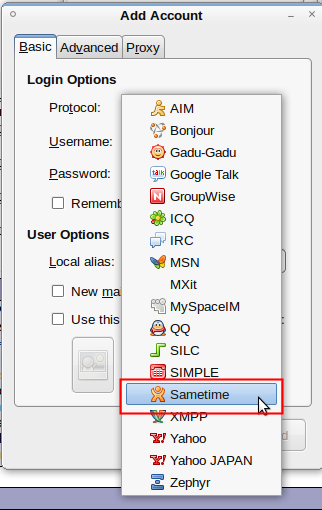
In in the new account dialog pick Sametime from the long list. It's quite impressive how many variations of messaging protocols are out there. Some of them are very local, e.g. QQ is mainly used in China.
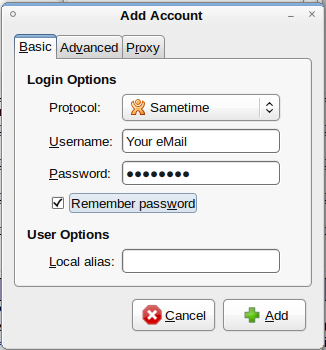
The user name you use is your eMail address and the password from the Bleedyellow registration. On the server tab you specify im.bleedyellow.com as server. Then you are all set
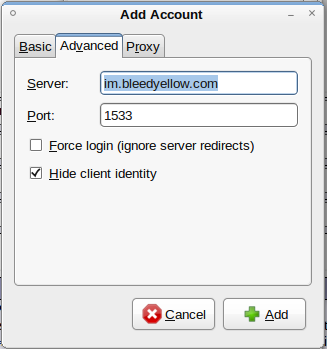
As usual YMMV.
Update: Against better advice internet links rot and Chris' original blog entry is gone. So here are the steps (screenshots from the embedded Sametime 9.0, depending on your version they might look different):
- In your Sametime preferences, go and add a (new) server community. The preferences can be accesses using File - Preferences or using the little gear icon next to the Sametime search box
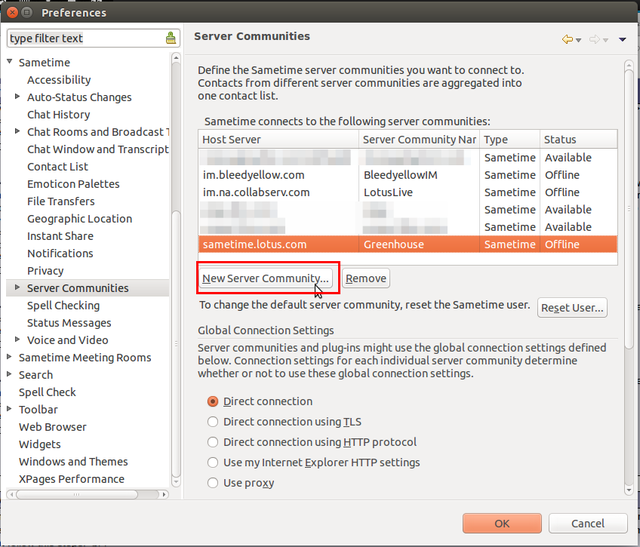
- Add your username/password to the screen and name (for you only) the community
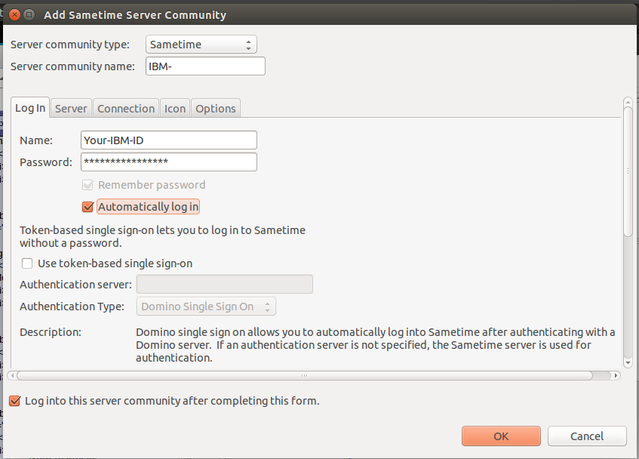
- Enter the server name and the correct port from above in the server tab
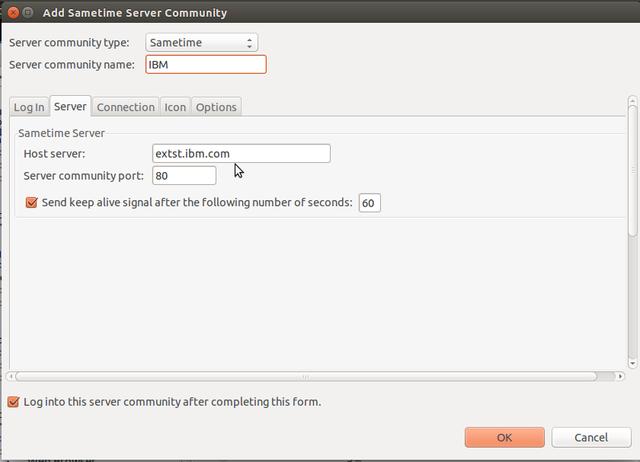
- You can leave the Connection and Icon tab usually as they are. You might need to check Connection if your internal Sametime uses anything other than the default. Set it to Direct Connection
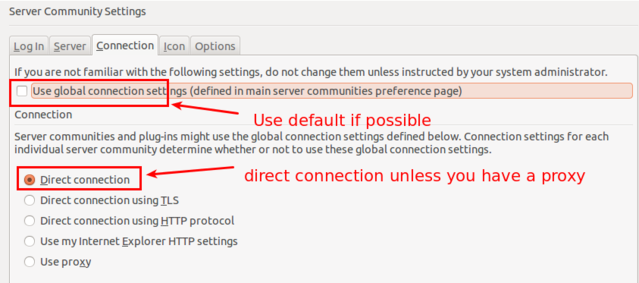
- In Options you specify that the community can be used for presence lookups

- Your new community is ready and shows up in your Sametime (sidebar) client
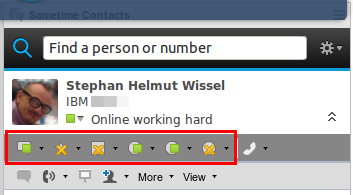
Posted by Stephan H Wissel on 16 April 2010 | Comments (e) | categories: Show-N-Tell Thursday