Supercharge your Notes Archive in 7 easy steps
Archiving in Lotus Notes came a long way. It is easier then ever once you got it setup right (if you were nice to your Notes administrator (s)he would have setup that for you using a policy). So here is the trick. Create one folder named Archive. It is case sensitive, so archive or ARCHIVE won't do.
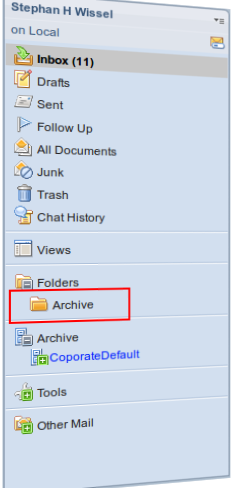
You now can drag & drop documents into that folder. The standard Notes mail template contains code to recognize when you want to drop into that special name.
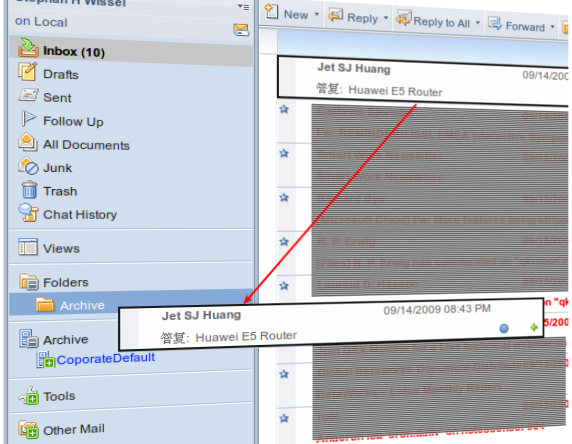
Tip: when dragging from other folders than the inbox use Ctrl+Drag, so Notes will retain the folder information (and yes - I'm getting myself a Huawei E5 router). You will be prompted to archive the documents:
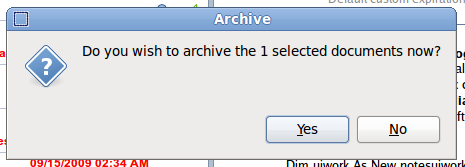
While this is sweet and easy you would now have to wait until archival is complete. Waiting for a computer to finish its work is the last thing I want to do, so I say NO. With a few extra steps the documents still get archived away. Let me show you.Goto Actions - Archive - Settings and click on Criteria and Create
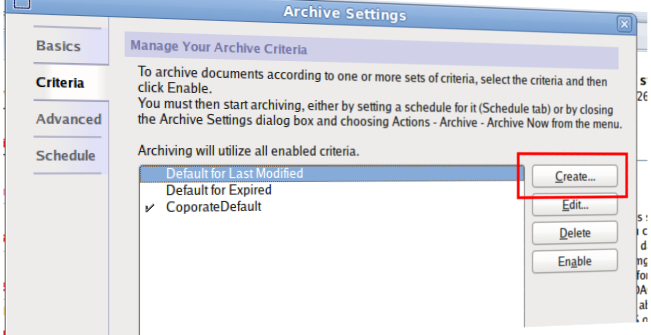
Fill in the name (that name will later re-appear in your eMail navigator), set the criteria active. Select your existing or a new archival database and click on selection criteria.
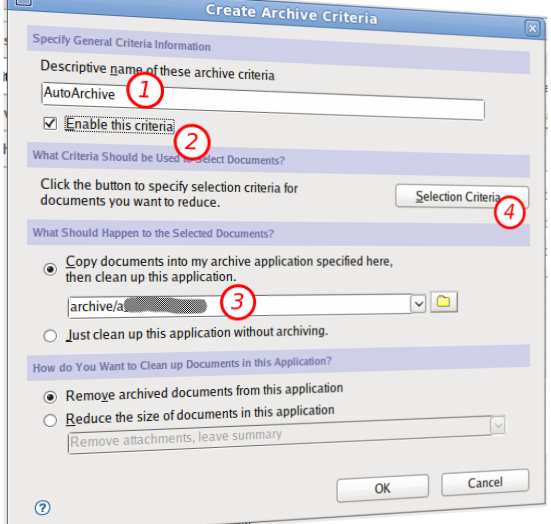
Here you select all documents older than one day (basically all document you ever would want to archive) but limit the selection to your Archive folder. Save the criteria (click on OK will do) and check the schedule
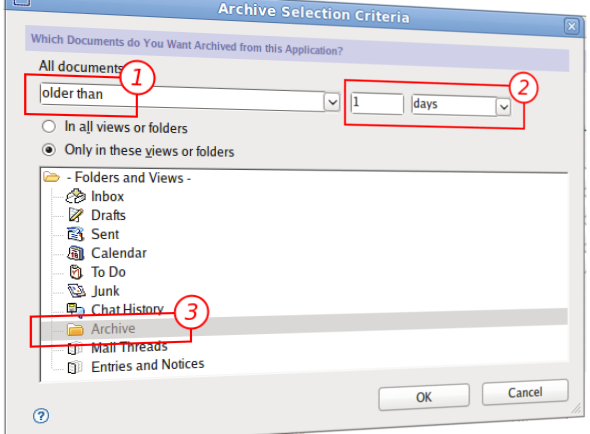
You might want to check that your local scheduled agents are allowed to run - pay your admin a beer to set a policy for that.
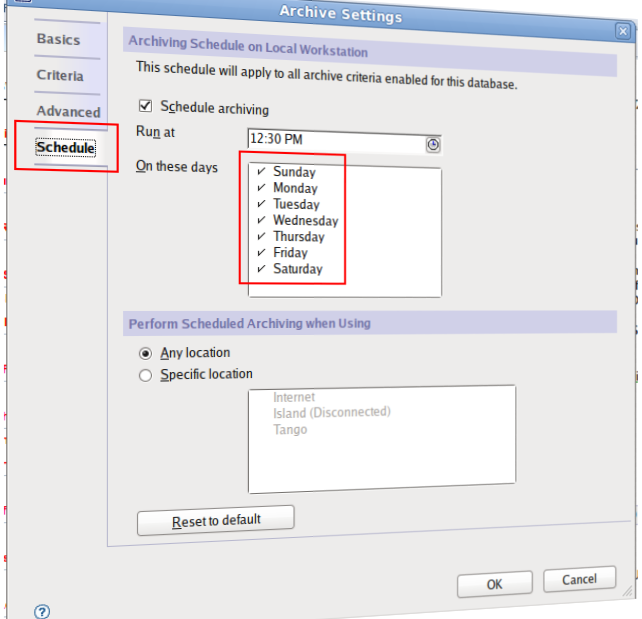
A nice little gem in R8.5: The archive now shows in a different colour that it is an archive. Also your new criteria show up in your navigator.
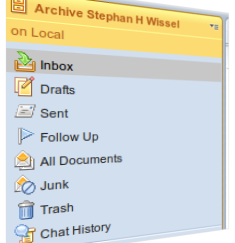
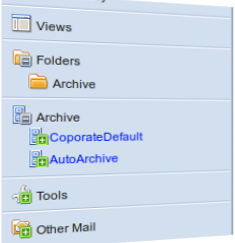
There is a variation you could consider: If you never ever want to use the immediate archive clicking on NO all the time is very annoying. In this case you wouldn't want to use the folder name Archive. You could use !Archive so it would be first.
As usual: YMMV
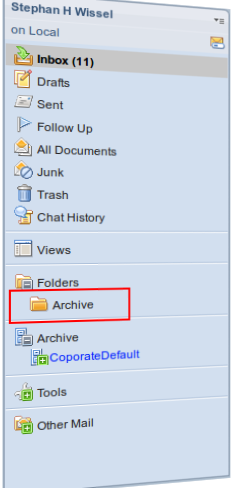
You now can drag & drop documents into that folder. The standard Notes mail template contains code to recognize when you want to drop into that special name.
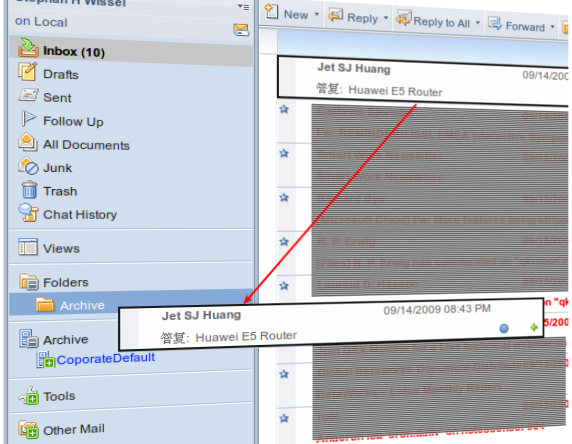
Tip: when dragging from other folders than the inbox use Ctrl+Drag, so Notes will retain the folder information (and yes - I'm getting myself a Huawei E5 router). You will be prompted to archive the documents:
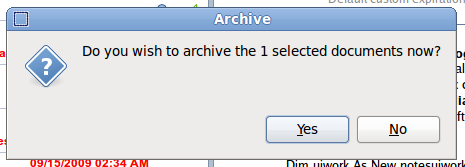
While this is sweet and easy you would now have to wait until archival is complete. Waiting for a computer to finish its work is the last thing I want to do, so I say NO. With a few extra steps the documents still get archived away. Let me show you.Goto Actions - Archive - Settings and click on Criteria and Create
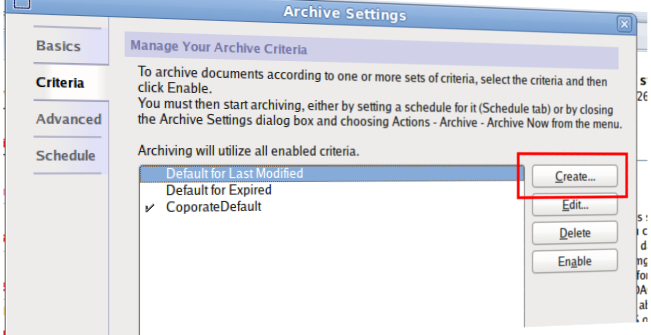
Fill in the name (that name will later re-appear in your eMail navigator), set the criteria active. Select your existing or a new archival database and click on selection criteria.
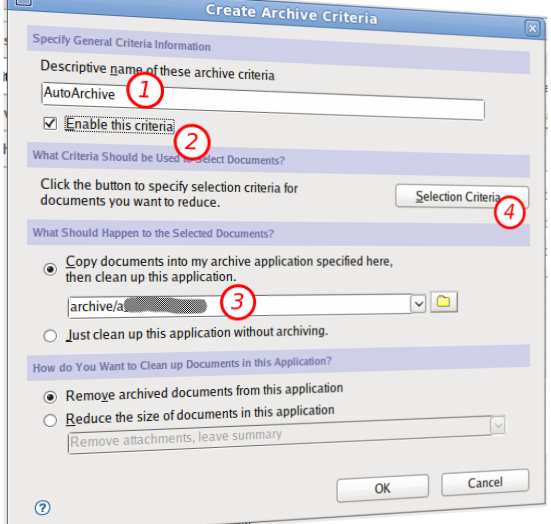
Here you select all documents older than one day (basically all document you ever would want to archive) but limit the selection to your Archive folder. Save the criteria (click on OK will do) and check the schedule
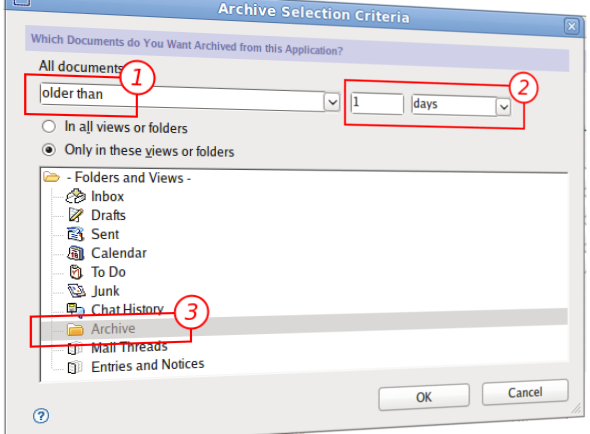
You might want to check that your local scheduled agents are allowed to run - pay your admin a beer to set a policy for that.
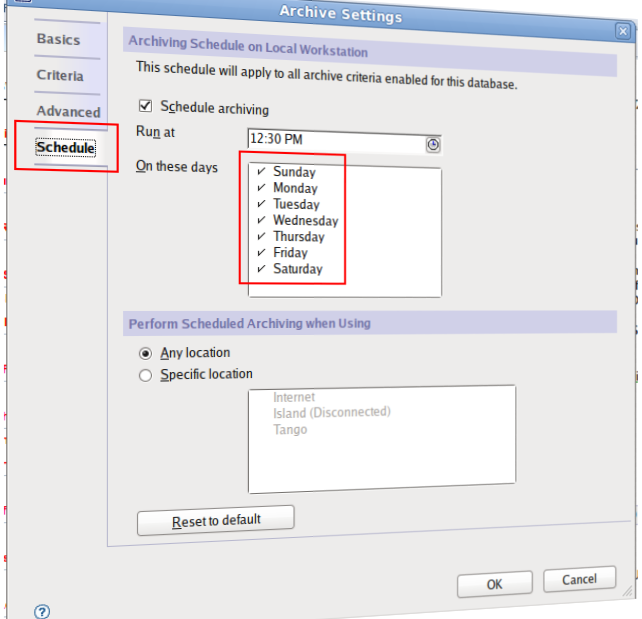
A nice little gem in R8.5: The archive now shows in a different colour that it is an archive. Also your new criteria show up in your navigator.
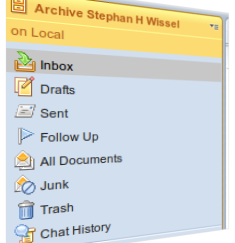
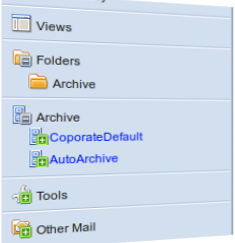
There is a variation you could consider: If you never ever want to use the immediate archive clicking on NO all the time is very annoying. In this case you wouldn't want to use the folder name Archive. You could use !Archive so it would be first.
As usual: YMMV
Posted by Stephan H Wissel on 30 September 2009 | Comments (0) | categories: Show-N-Tell Thursday